-
Open browser and clear cache or open an In-Private/Incognito Window and go to: https://www.office.com
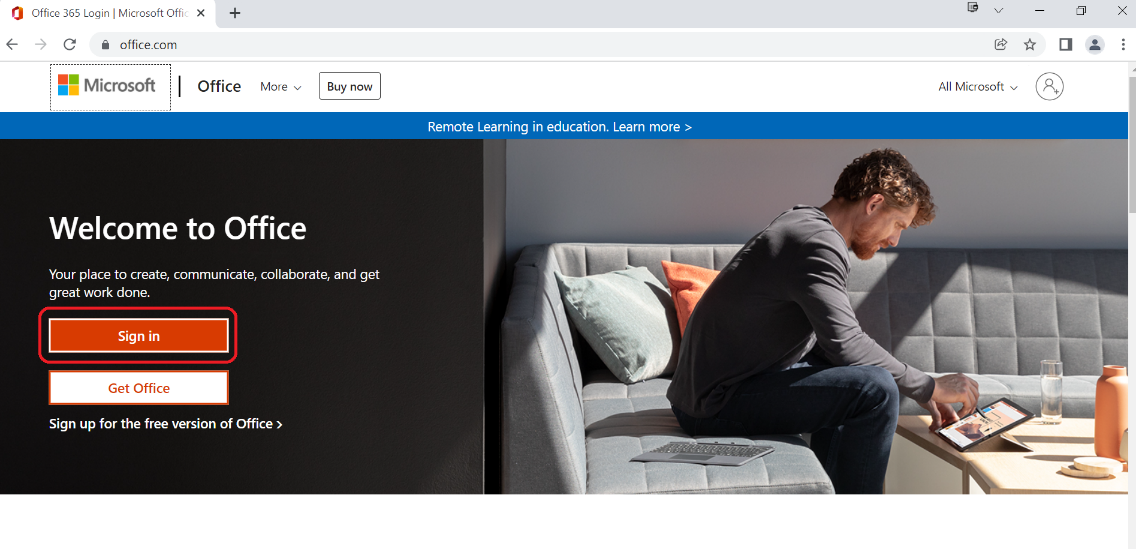
-
Click on ‘Can’t access my account’ then click Next
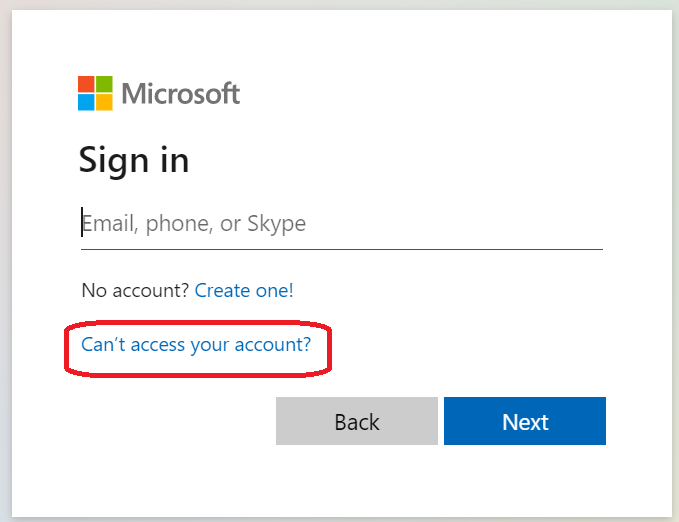
-
Which type of account? Choose Work or School and click Next
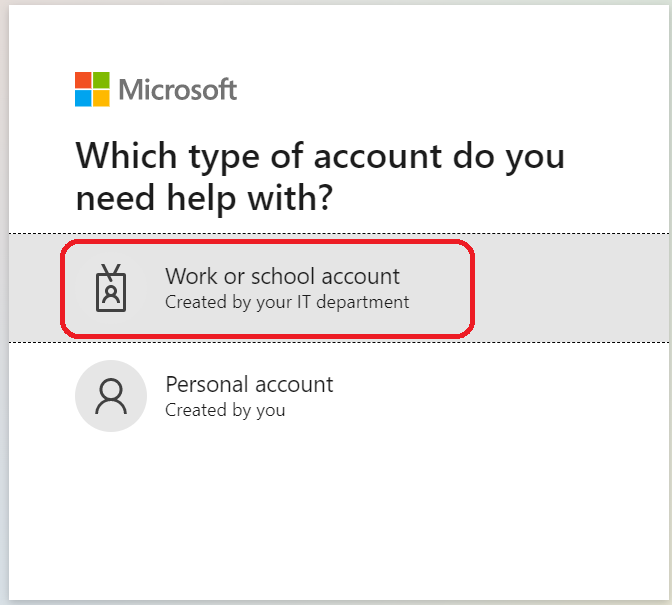
-
Enter your RTC student email username and then type in the verification characters below
(example of username: mbbaker@student.rtc.edu) Click Next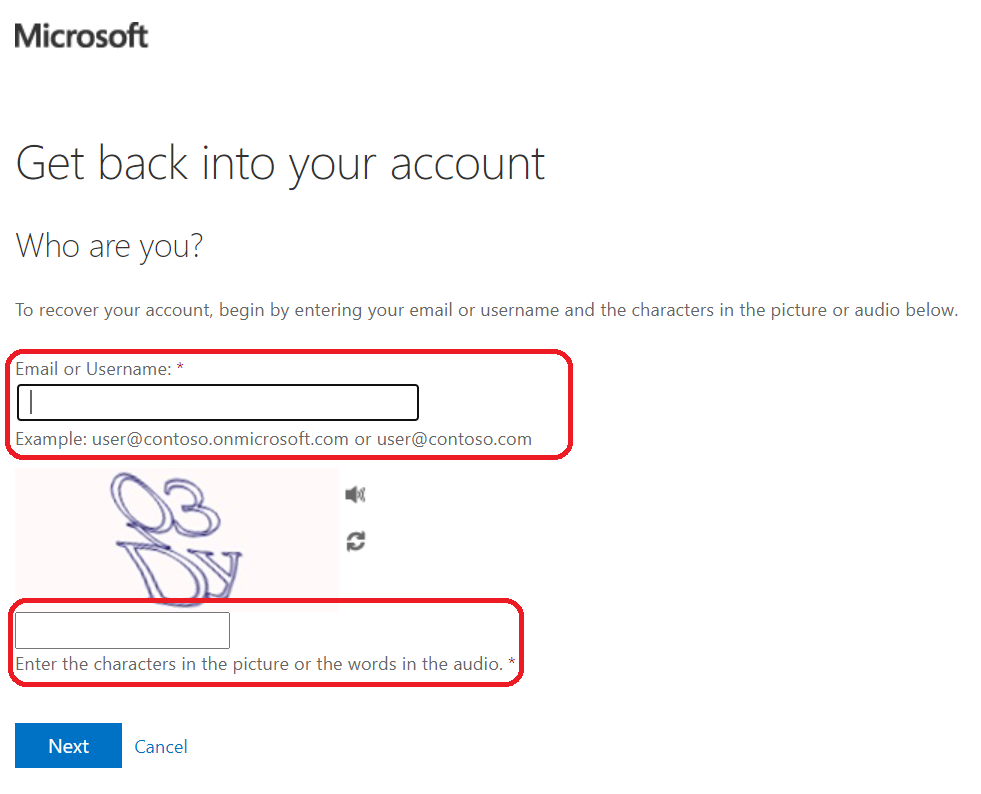
-
At the following prompt, Click on ‘I forgot my password’, then click Next
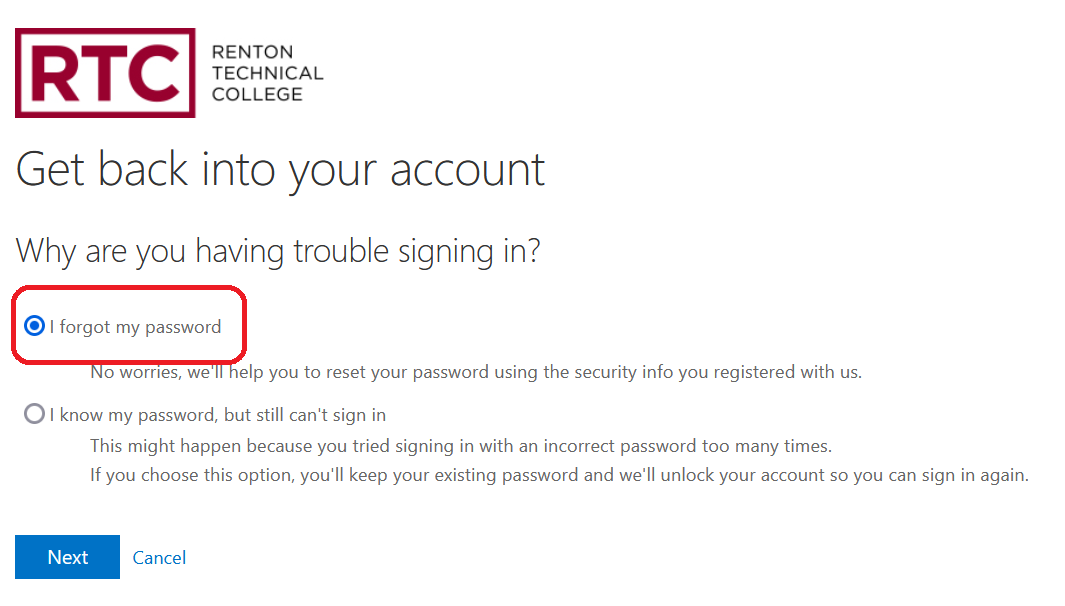
-
To Get back into your account, enter your authentication email or phone number when prompted:
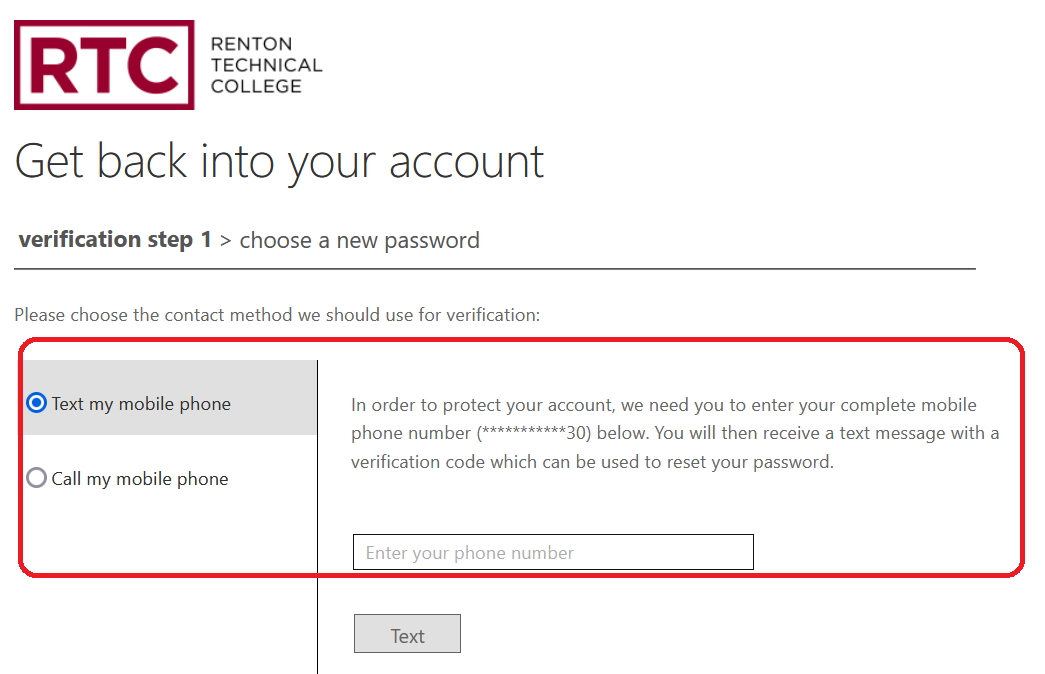
-
You will be sent a verification code. Enter that code, then you will get prompted to enter a new password
Type in your new password and confirm. Click on Finish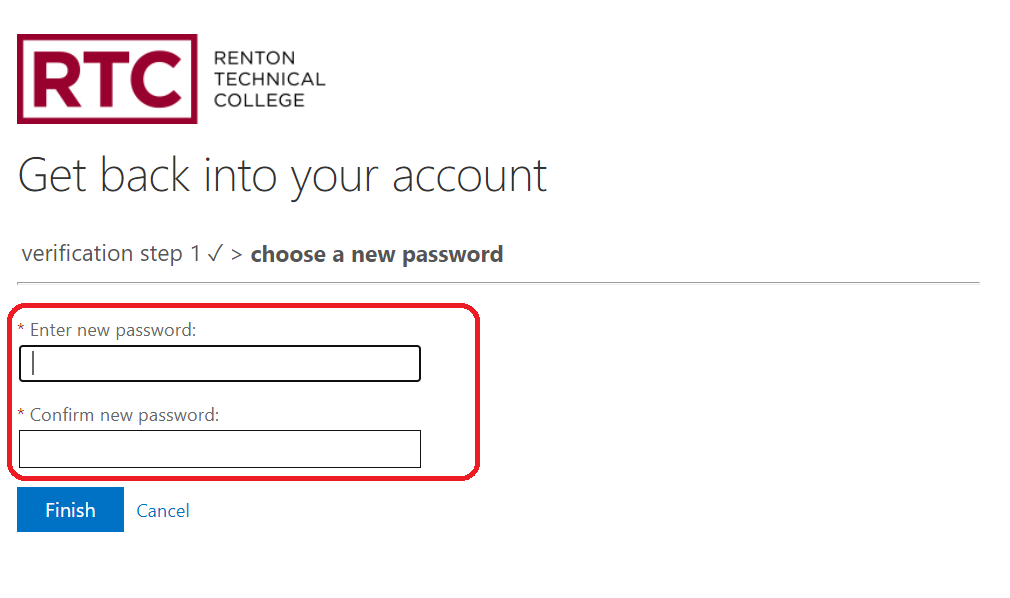
Note: Passwords must be at least 13 characters long and contain characters from at least three of the following four categories: English uppercase characters (A through Z), English lowercase characters (a through z), Base 10 digits (0 through 9), and non-alphabetic characters (such as !, $, #, %).
-
You will receive confirmation that your password has been reset
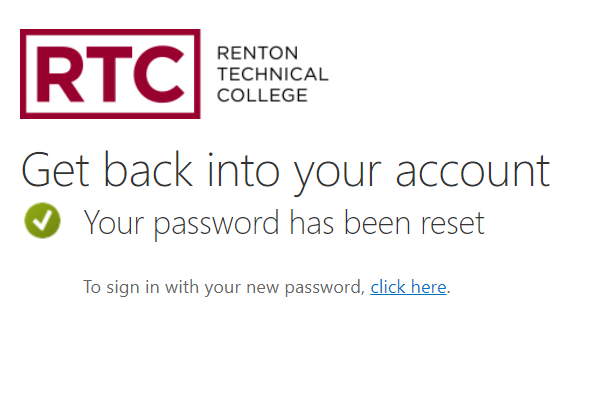
Contact the Service Desk at Renton Technical College if you need assistance: ServiceDesk@rtc.edu or call 425-235-2500